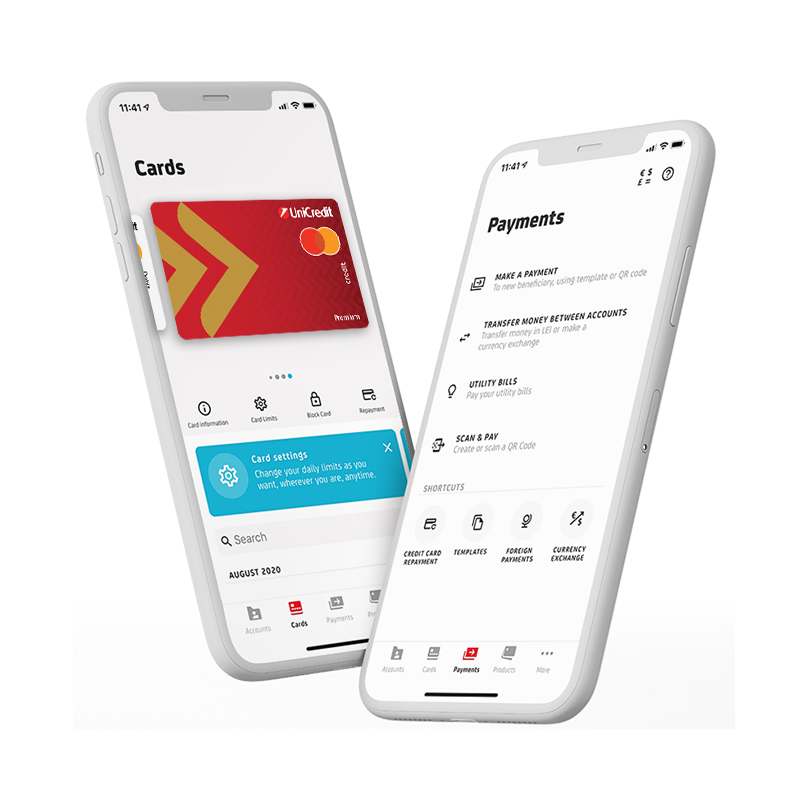
How will you proceed with the card payments on the internet through 3D Secure?
1. 3D Secure payments made online with:
your card will be authorized simpler and faster with Mobile Banking or Mobile Token applications (for active Online Banking service) if you are a private individual or
Business Mobile/ Mobile Token* (for active Business Net service), if you are a legal entity.
*In case you are a legal entity, the application must be installed on the same mobile phone number that you currently receive the 3D Secure password.
How do you perform 3D Secure online payments when you are using the UniCredit Bank card?
if you have the option "push notification" on the phone, you will receive a message with the payment details and you will be directed to the application to authorize the transaction using the application's PIN code, fingerprint scanning or facial features, according to your mobile phone settings;
if you do not have the option "push notification", you will log in the application, where you will authorize the transaction using the application's PIN code, fingerprint scanning or facial features according to your mobile phone settings.
In the tutorials below you can see how you can authorize online card payments using the new method:
For Private Individuals:
For Legal Entities:
2. If you do not have the applications Mobile Banking or Mobile Token (related to the active Online Banking service) for individuals or Business Mobile or Mobile Token* activated (related to the active Business Net service) for the legal entities:
You will authorize online payments by entering a static password and, additionally, you will enter the 3D Secure password (which you will receive by SMS at the phone number registered with the Bank). You can change the static password as following:
at the online payment with the business card in the transaction authorization page, by entering the static password (initial*/set by you) and by entering and reconfirming the new static password in the dedicated fields or
at any ATM from UniCredit Bank ATMs network (option Set/Change the static password) or
contact the Info Center Service available 24h/7 at *2020 (regular fee in Telekom Romania, Vodafone, Orange, RCS&RDS mobile networks) or +40 21 200.20.20 (regular fee in Telekom Romania landline network)
* The initial static password must be changed at the first payment, if you have not already modified it, by one of the methods mentioned above.
In the tutorial below you can see how you can authorize online card payments by entering the 3D Secure password and the new static password:
3. In case of some online payments made with your card on sites that support 3D secure, by exception of the rules of strict customer authentication for payments, the Bank may agree, without obligation, on the bases of a real-time risk analysis carried out by to the Bank or the merchant's bank, not to request the security features for the strict authentication provided for 3D Secure service (PIN code / fingerprint scanning / facial features set in the phone / static password and 3 D Secure password - unique code received via SMS) , the consent for the authorization of the payment is made by providing the card data: card number, name, the expiration date, the CVV / CVC code, following the merchant instructions.
Thank you for your trust and be assured that we’ll continue supporting your access to high standard products and services, in competitive conditions.
UniCredit Team






